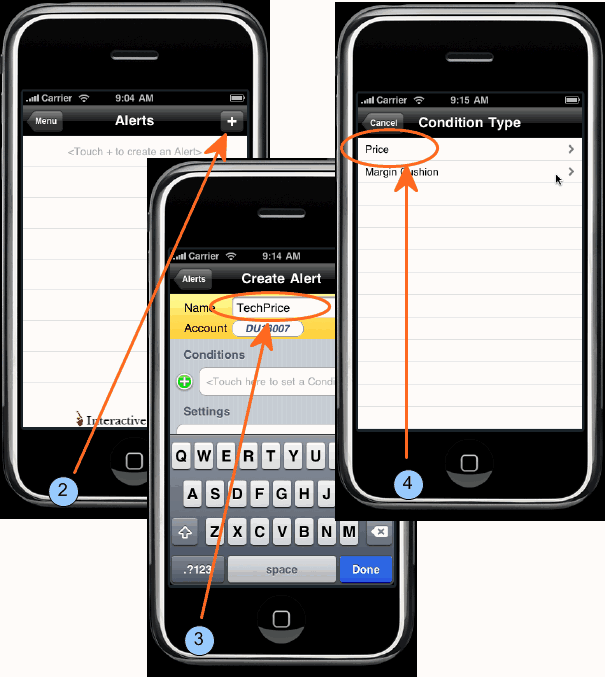
Define price. trade and margin alerts with notifications sent to your email address.
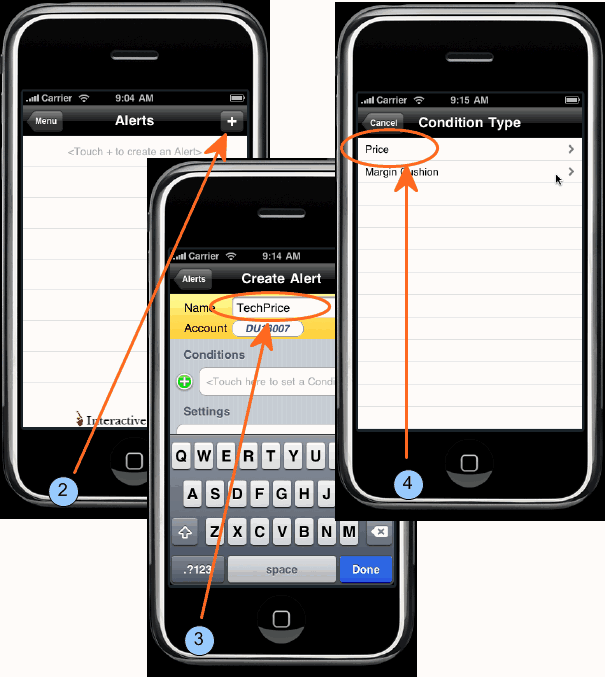
From the Main Menu, touch Alerts. A list of your current alerts is displayed.
Touch the plus sign (+) to create a new alert.
Enter a descriptive name and touch the green plus to define alert conditions.
Touch Price.
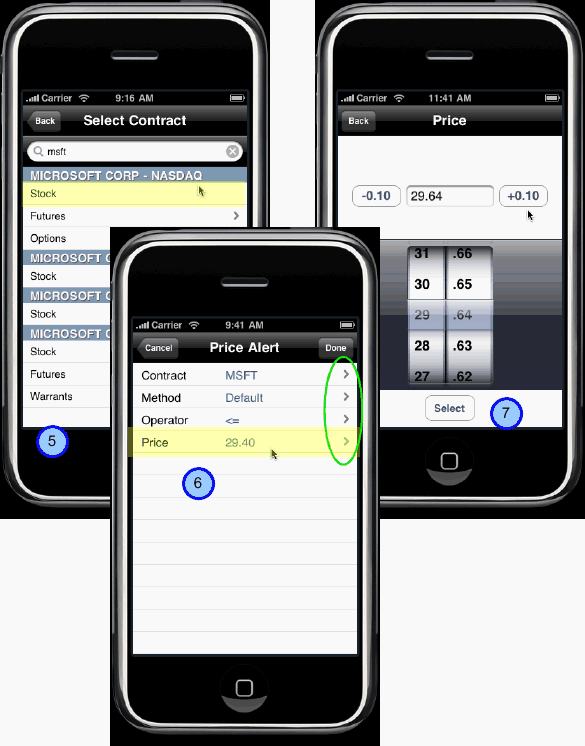
Select the contract by entering the underlying symbol and choosing the instrument type.
Modify any default alert criteria by touching the arrow on the appropriate line.
Use the spinner or entry fields to select the criteria.
When all criteria is defined, touch Done.
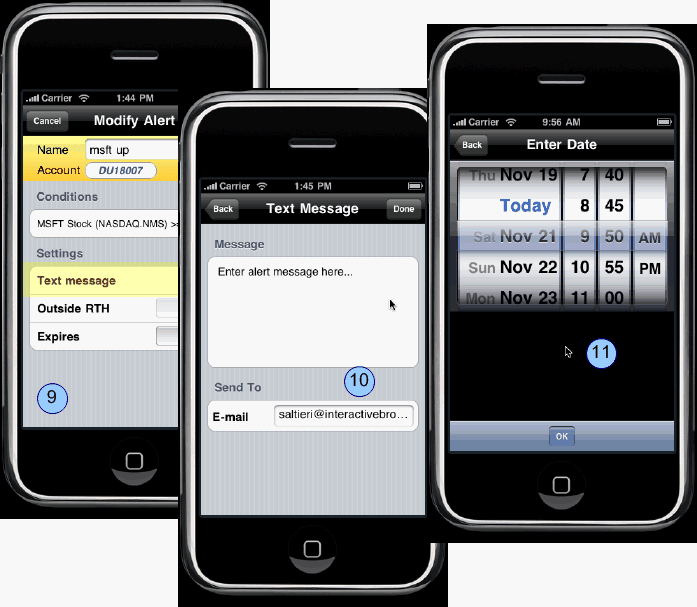
To set your notification details, in the Settings area, touch Text Message.
Input the message you want to receive when the Alert triggers and enter the email address where the alert will be sent. Touch Done.
Set Outside RTH to On if you want the alert to trigger outside regular trading hours.
To set an expiration date/time for the alert, touch the Expires arrow and use the spinner to set the expiration date and time. Touch OK.
Set Expires to On.
Touch Done to finish.
You can modify an alert by selecting if from the Alerts menu and touching Modify. Triggered alerts remain in the Alerts list labeled with a black ‘triggered’ icon. You can delete a triggered alert by selecting the alert and then touching Delete.
From the Main Menu, touch Alerts. A list of your current alerts is displayed.
Touch the plus sign (+) to create a new alert.
Enter a descriptive name and touch the plus sign in the green circle to define alert conditions.
Touch Trade.
Define the conditions of the alert.
Limit the alert criterial by entering a value in one or more of condition fields; Underlying, Exchange and/or Type.
To be alerted on the next filled order regardless of underlying, exchange or product type, leave all condition fields with the default <Any> value.
Specify whether you want to be alerted only for orders you submitted from the IB TWS, or for any orders from your IB account that satisfy the alert conditions.
Touch Done.
Confirm or modify the order settings, including the Repeatable feature which is off by default. If left off, the alert is a one-time notification. If set to ON, you will be notified any time the alert conditions are met.
Touch Done.